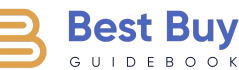What Is HDCP and How It Can Affect Your Home Theater Setup

When setting up a home theater, we usually think about the big things—the size of the TV, how it’s mounted to the wall, the sound system, or maybe the comfy seating. But there’s a less glamorous, often overlooked detail that can throw a wrench in the works: HDCP. If you’ve ever experienced the frustration of a black screen or an error message just as you’re settling in to watch a movie, then you’ve likely had a run-in with HDCP. So, what is HDCP, and how does it affect your setup? Understanding this can save you a lot of headaches down the road.
What Is HDCP?
The acronym stands for High-bandwidth Digital Content Protection, and it’s a form of digital copy protection designed to prevent copying of digital audio and video content as it travels across connections. This might sound straightforward, but HDCP has a way of complicating things, especially when it comes to getting all your devices to work together smoothly.
At its core, HDCP is about protecting digital content from being copied. When digital media like movies, TV shows, or even some music is transmitted from one device to another—say from your Blu-ray player to your TV—HDCP ensures that the content isn’t intercepted and copied along the way. This system was developed by Intel, and it’s been a standard part of HDMI connections for years.
Here’s how it works: when you connect two HDCP-compliant devices with an HDMI cable, they go through a process called “handshaking.” This involves the devices checking with each other to ensure that they are both HDCP compliant. If either device doesn’t comply, the video signal will either be downscaled to a lower resolution or blocked entirely. This is where those frustrating black screens or error messages can come into play. If everything checks out, the content is transmitted, and you get to enjoy your movie in full resolution. If not, you’re left scrambling to figure out what went wrong.
How HDCP Affects Your Home Theater Setup
Now that we know what HDCP is, let’s talk about how it can affect your home theater setup. The most common issue people encounter is the infamous “HDCP error.” This can happen for a variety of reasons, but it typically occurs when one of the devices in your setup isn’t HDCP compliant. For example, if you’re trying to watch a 4K movie on a 4K TV but using an older HDMI cable that doesn’t support HDCP 2.2 (the version needed for 4K content), the content may not display correctly—or at all.
But it’s not just about having the right cable. Every device in the chain needs to be on the same page. That means your source device (like a streaming box or Blu-ray player), your AV receiver, and your TV all need to support the same version of HDCP. If even one of these components is out of date, it can cause problems. This is particularly frustrating when you’re dealing with a mix of old and new equipment. You might have upgraded your TV to enjoy 4K content, but if your AV receiver or streaming device doesn’t support HDCP 2.2, you won’t be able to fully utilize your new TV’s capabilities.
Troubleshooting HDCP Issues
So, what can you do if HDCP is causing problems in your home theater setup? The first step is to check the compatibility of all your devices. Make sure that your TV, receiver, and source devices all support the same version of HDCP. If you’re trying to watch 4K content, you’ll need everything to be HDCP 2.2 compliant. If you find that one of your devices isn’t up to par, you might need to upgrade it.
Another potential solution is to use an HDMI splitter. Some splitters can bypass HDCP, allowing you to connect older devices that might not be HDCP compliant. However, this is a bit of a gray area, as it technically circumvents the copy protection that HDCP is meant to enforce. Additionally, not all splitters will work, and using one can sometimes introduce new issues into your setup.
If you’re dealing with intermittent HDCP errors—like when the signal cuts out briefly and then comes back—try power cycling your devices. This involves turning off all of your equipment, unplugging it for a few minutes, and then powering everything back on. Sometimes, the handshaking process just needs a reset, and this can solve the problem.
Decades of Combined Expertise
Best Buy Guidebook is a culmination of online publishing lessons learned. From SEO to paid ads, our team has experienced the highest of highs and the lowest of lows. Our goal now is simple: Arm readers with the most information possible.